Introduction
Accessing the full range of Google services can be vital for students, but many schools impose restrictions on their Chromebooks. These limitations can sometimes hinder students from reaching useful educational resources provided by Google. If you find yourself in this situation, fear not. Understanding the restrictions and knowing how to navigate around them can help you unlock these essential services.
In this guide, we’ll walk you through the necessary steps to unblock Google services on your school Chromebook. We’ll cover methods like using a VPN, employing a proxy server, and installing specific Chrome extensions to achieve this goal, all while discussing the risks and precautions you should take.
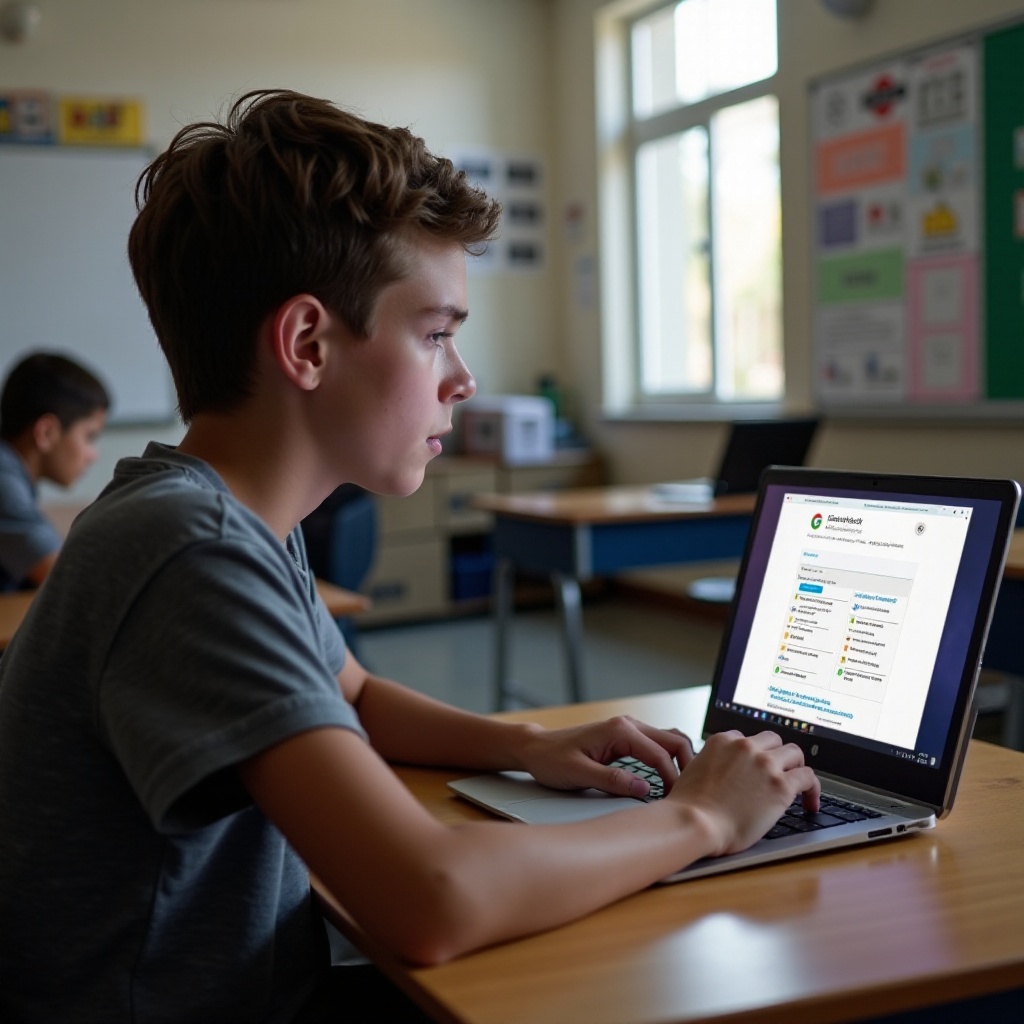
Understanding School Restrictions on Chromebooks
Schools enforce restrictions on Chromebooks to ensure secure, compliant, and focused use of technology. These restrictions are typically implemented for several reasons:
- Security: To protect the network from potential threats like malware or unauthorized access.
- Content Control: To prevent students from accessing inappropriate content or distracting websites.
- Network Management: To preserve bandwidth for educational resources and maintain internet speed and functionality.
Typically, these restrictions are achieved through administrative control settings applied by the school’s IT department. These settings can block specific websites, restrict app installations, and limit the use of external software. While these limitations are understandable, they can sometimes block access to essential educational tools provided by Google Services.

Step-by-Step Guide to Unblocking Google Services
Assessing Your Chromebook’s Restrictions
Before attempting to bypass the restrictions, understand the specific limitations set by your school:
- Check Blocked Sites: Identify the Google services that are restricted.
- Permissions: Determine if you can install extensions or applications from the Chrome Web Store.
- Network Filters: Check if certain VPNs or proxies are already blocked by the network firewall.
Using a VPN to Bypass Restrictions
A VPN (Virtual Private Network) can mask your internet activity and hide your browsing history from network administrators. This can be an effective way to unblock services:
- Choose a Trusted VPN: Select a reliable and reputable VPN service. Free VPNs are available, but consider paid ones for better security and service.
- Install the VPN:
- If your Chromebook allows, install VPN software directly or use a VPN extension from the Chrome Web Store.
- Connect to the VPN: Open the VPN application and connect to a server. This process will reroute your internet traffic through a different IP address, often bypassing restrictions.
Using a Proxy Server
Proxy servers act as intermediaries between your Chromebook and the internet, providing yet another way to bypass restrictions:
- Find a Reliable Proxy: Look for a trustworthy proxy server. Free options are available but use caution regarding security and privacy.
- Configure the Proxy:
- Go to Settings > Network > Add Connection > Add OpenVPN/L2TP.
- Enter the proxy server address and port number.
- Access Blocked Services: Once configured, your internet traffic will pass through the proxy, potentially unblocking Google services.
Chrome Extensions to Unblock Services
Chrome extensions can also help in bypassing restrictions placed on school Chromebooks:
- Search for Unblocking Extensions: Identify extensions specifically designed to unblock websites, such as ZenMate or HolaVPN.
- Installation:
- Navigate to the Chrome Web Store.
- Search for the desired extension and click on Add to Chrome.
- Activate the Extension: Follow the on-screen instructions to set up and activate the extension. This will allow you to access previously blocked services.
Risks and Precautions
While bypassing school restrictions can provide access to needed resources, it carries risks:
- Violation of School Policies: Unblocking restricted services may violate school policies. This can lead to disciplinary action.
- Security Risks: Using unauthorized VPNs or proxies can expose your device to security threats. Ensure that you use trusted services.
- Data Privacy: Free VPNs and proxies might log your data. Opt for services with clear privacy policies.
Always weigh the benefits against the potential risks before attempting to bypass school restrictions.

Conclusion
Gaining access to essential Google services on your school Chromebook is possible through various methods like VPNs, proxy servers, and Chrome extensions. However, it’s crucial to understand the risks involved and proceed with caution. Always prioritize your security and privacy while navigating these solutions.
Frequently Asked Questions
Is it legal to unblock Google services on a school Chromebook?
While these methods can bypass school restrictions, it is often against school policy to alter administrative controls. Always review your school’s policy before proceeding.
What should I do if my school finds out I unblocked services?
If discovered, it’s best to explain the educational need for access to the restricted services. You might also want to discuss other possible solutions with school administrators.
Are there any alternatives to using a VPN to unblock services?
Yes, you can use proxy servers or Chrome extensions designed to bypass restrictions. However, these methods also come with risks and might not be reliable in all cases.
