Introduction
The idea of using a desktop PC to charge a laptop may seem innovative, especially when traditional power sources are unavailable. With the rise of versatile USB connections, charging devices has become more flexible. Therefore, understanding the necessary voltage and compatibility is crucial for optimizing this charging method.
In this blog, we will delve into the basics of voltage and charging, explore USB charging standards, discern the voltage requirements of various laptops, discuss compatible adapters and cables, and provide a comprehensive step-by-step charging guide. Additionally, we will address safety considerations to prevent potential hazards. Let’s dive in.

Basics of Voltage and Charging
Voltage is a key component when charging electronic devices. It represents the electrical potential difference between two points and drives current through the charging circuit. The typical voltage requirements for charging electronic devices like laptops usually range from 5V to 20V, depending on the type and capacity of the device.
Charging a laptop involves the converter, which adapts the electricity from an external source, in this case, your desktop PC, to a form that can recharge your laptop battery. It’s crucial to match the voltage and current specifications of your laptop to avoid damage. A mismatch could result in suboptimal performance or worse, permanent damage to your device. Therefore, understanding and ensuring compatible charging specifications are pivotal.
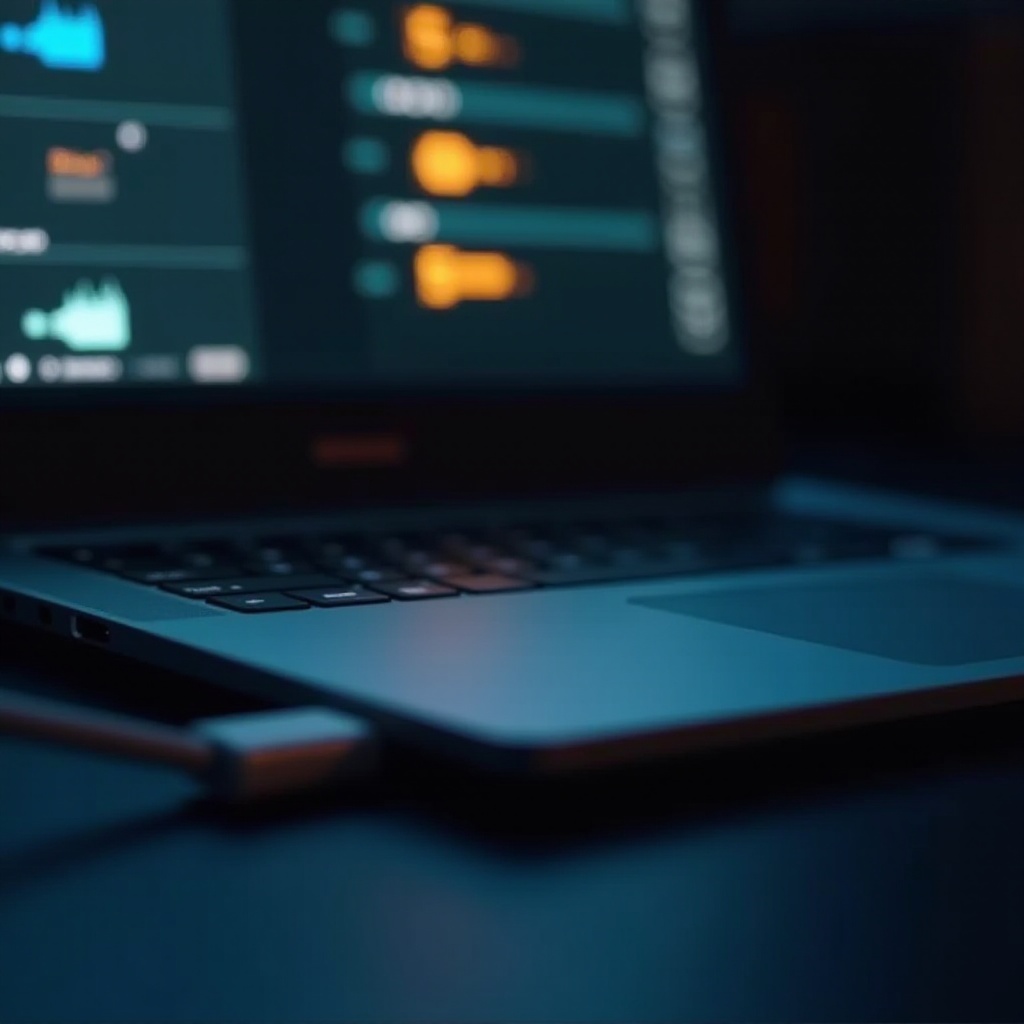
USB Charging Standards
USB (Universal Serial Bus) standards have evolved, each generation providing more power and faster data transfer rates. Initially, USB 2.0 supported low power devices, offering up to 5V at 500mA (0.5A). However, with the introduction of USB 3.0 and 3.1, data speeds and power delivery improved significantly, supporting up to 5V at 900mA (0.9A).
The latest standard, USB-C, revolutionized power delivery. It supports the USB Power Delivery (PD) standard, which can handle up to 100W (20V at 5A). This advancement allows USB-C to charge more power-intensive devices like laptops. Most modern laptops now support USB-C charging, providing a bridge between PC and laptop charging compatibility. However, users must ensure their devices support the same standard to avoid issues.

Voltage Requirements of Different Laptops
Various laptops require different voltages to charge effectively. Ultrabooks and smaller devices typically need around 19V to 20V, while larger gaming laptops may require up to 240W (20V at 12A). Chromebooks generally require lower power, around 45W (20V at 2.25A).
Understanding the specific voltage requirement of your laptop involves checking the power specifications usually indicated on the charger or user manual. Failure to match these specifications with your desktop PC’s USB power output could lead to improper charging or damage.
To sum up:
- Ultrabooks and lightweight models: 19V – 20V at 2A – 3.25A
- Standard laptops: 19V – 20V at 3A – 4A
- Gaming laptops/more powerful models: Up to 240W
Knowledge of these specifics ensures a seamless charging experience from your desktop PC.
Compatible Adapters and Cables
Now that we understand the voltage and USB standards, the next step is to ensure we have the right tools. To charge a laptop using a desktop PC, the correct adapters and cables are necessary. Desktop PCs with USB-C ports with Power Delivery (PD) capability are most suitable for this task. Ensure your laptop supports USB-C charging, too.
The essential items include:
1. USB-C to USB-C cable: This should support PD up to 100W.
2. USB-C PD charger or adapter: Must match your laptop’s power requirements.
Without these compatible accessories, effective charging might be impossible, and you risk damaging your devices. Authentic, high-quality cables and adapters are preferable for both longevity and safety.
Step-by-Step Charging Guide
Charging your laptop from a desktop PC involves a few straightforward steps:
- Verify Compatibility: Ensure both desktop and laptop support USB-C Power Delivery for optimal voltage and current transfer.
- Gather Necessary Equipment: Get a quality USB-C to USB-C cable and a PD-compatible USB-C port on your desktop.
- Connect Devices: Attach one end of the USB-C cable to the laptop’s USB-C charging port and the other end to the desktop USB-C port.
- Check Charging Status: Your laptop should indicate a charging status. If not, verify connections and compatibility.
- Monitor Charging: Avoid using both devices heavily during charging to prevent overheating.
- Complete Charge: Once fully charged, safely disconnect the cable to maintain battery health.
Revisiting each step ensures that the charging process is operating smoothly and efficiently.
Safety Considerations
Safety is paramount when it comes to charging electronic devices. Mismatched voltages, poor-quality cables, or inappropriate adapters pose significant risks. Here are a few precautions:
- Use Certified Accessories: Only utilize verified quality cables and adapters to prevent electrical hazards.
- Monitor Temperatures: Excessive heat indicates a potential issue. Disconnect if the temperature becomes too high.
- Match Voltage and Current: Always check and confirm that your desktop PC’s output matches your laptop’s requirements.
Following these safety tips safeguards your devices against damage and ensures a secure charging process.
Conclusion
Using your desktop PC to charge your laptop can be an efficient solution, given the appropriate voltage and necessary equipment. Understanding voltage, USB standards, and compatibility is vital in this process. By following the detailed steps and taking necessary precautions, you can make the most out of this convenient charging method securely.
Frequently Asked Questions
Can I charge any laptop using a desktop PC’s USB port?
No, not all laptops can be charged this way. Ensure your laptop supports USB-C charging and that your desktop has a compatible USB-C PD port.
What happens if the voltage is not compatible?
Incompatible voltages can lead to suboptimal charging, potential damage to the battery, or even complete failure of the charging mechanism.
Are there any risks associated with charging a laptop from a desktop PC?
Yes, risks include device damage, battery degradation, and potential fire hazards if using substandard cables or incorrect voltage.
